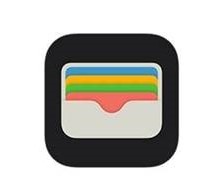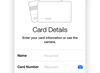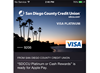Please enter a ZIP code or city
- Banking
- Loans
-
Credit Cards
Open AN Account Today
Or visit one of our 39 locations
- Wealth Management
- Financial Knowledge
-
Why SDCCU?
Open AN Account Today
Or visit one of our 39 locations
- Insurance