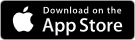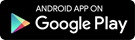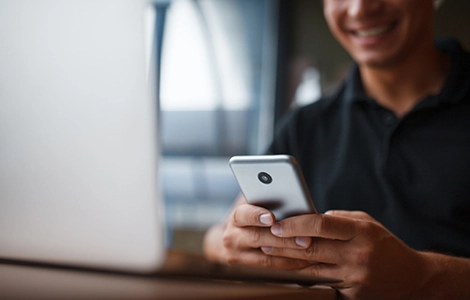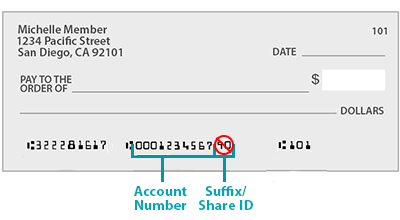Yes, you can enroll in text banking in online banking. To enroll in text banking, add your mobile phone number to Internet Branch.
If you have multiple SDCCU accounts with separate account numbers, you will need to enroll those additional accounts in email alerts and/or MMS text alerts. To set up MMS text alerts, you will need to input your cell phone number followed by your carrier’s gateway address under Phone Number when you enroll for text banking.
For example, if your phone number is (123) 456-7890 and your carrier is AT&T, you will input the following: 1234567890@mms.att.net.
- Below is a list of gateway addresses for major US carriers:
- Alltel: mobile-number@mms.alltelwireless.com
- AT&T: mobile-number@mms.att.net
- Boost Mobile: mobile-number@myboostmobile.com
- Cricket: mobile-number@mms.mycricket.com
- Metro PCS: mobile-number@mymetropcs.com
- Project Fi: mobile-number@msg.fi.google.com
- Republic Wireless: mobile-number@text.republicwireless.com
- Sprint: mobile-number@pm.sprint.com
- Straight Talk: mobile-number@mypixmessages.com
- Ting: mobile-number@message.ting.com
- T-Mobile: mobile-number@tmomail.com
- U.S. Cellular: mobile-number@mms.uscc.net
- Verizon: mobile-number@vzwpix.com
- Virgin Mobile: mobile-number@vmpix.com
Message and data rates may apply.